Calendar Preferences
-
Right-click free space on the calendar's main panel and select Calendar Preferences
 .
.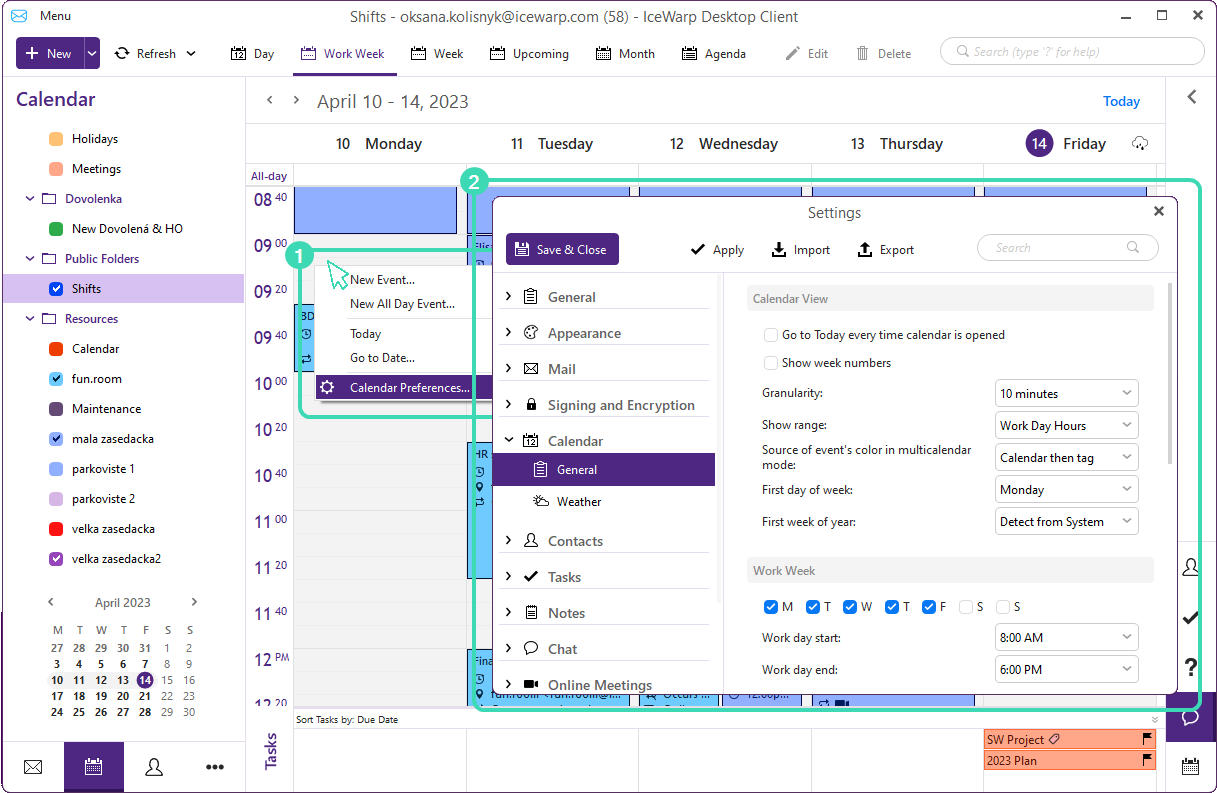
Figure. Calendar settings.
The Calendar Settings window consists of:
-
Calendar View. Customize your calendar view in this section.
-
Work Week. This section defines the parameters of the work week. When it starts, when it ends and which days it contains.
-
Balloons. Define in this panel the behavior of the pop-up balloon tooltips which appear when you hover the mouse pointer over an event box. These tooltips contain the events' info. To learn more about balloon tooltips see Calendar Views.
-
Agenda (Events List). Check Show groups in agenda to have groups displayed in Agenda (Events list).
-
Event Detail.
-
Invitations.
-
Defaults. In this panel, set default meeting lengths and reminder lengths. Select whether to apply them to all folders or only to selected ones.
Calendar View
-
Show week numbers: there will always be a week number displayed in the month view of the calendar, according to the current year.
-
Granularity: This option allows to choose the granularity of the day and week view layouts.
The days are divided into hours by default. For a more more accurate time planning, split the hours into slices of 5, 10, 15, 20 or 30 minutes. This time unit is important when moving and resizing events by dragging & dropping event boxes because you can't adjust the events by smaller time units than defined here.
-
Show range: This option allows to set the "height" of the calendar's layout. The value specified in this field determines how many hours will be visible at one time in the calendar's central panel. So, by setting 24 hours in this field, it won't be necessary to scroll at all in your calendar's central panel, leaving plenty of room for nocturnal activities.
-
Source of event's color in multi-calendar mode: Define here the source of the of an event's color while in multi-calendar mode. This option is useful when working with more than one calendar. There are three options:
-
Category then calendar: will prefer category color and ignore calendar color.
-
Calendar then category: will prefer the color of a calendar and the category color will be determined only by the category indicator.
-
Calendar only: will display calendar color primarily while you only one calendar is selected.
-

